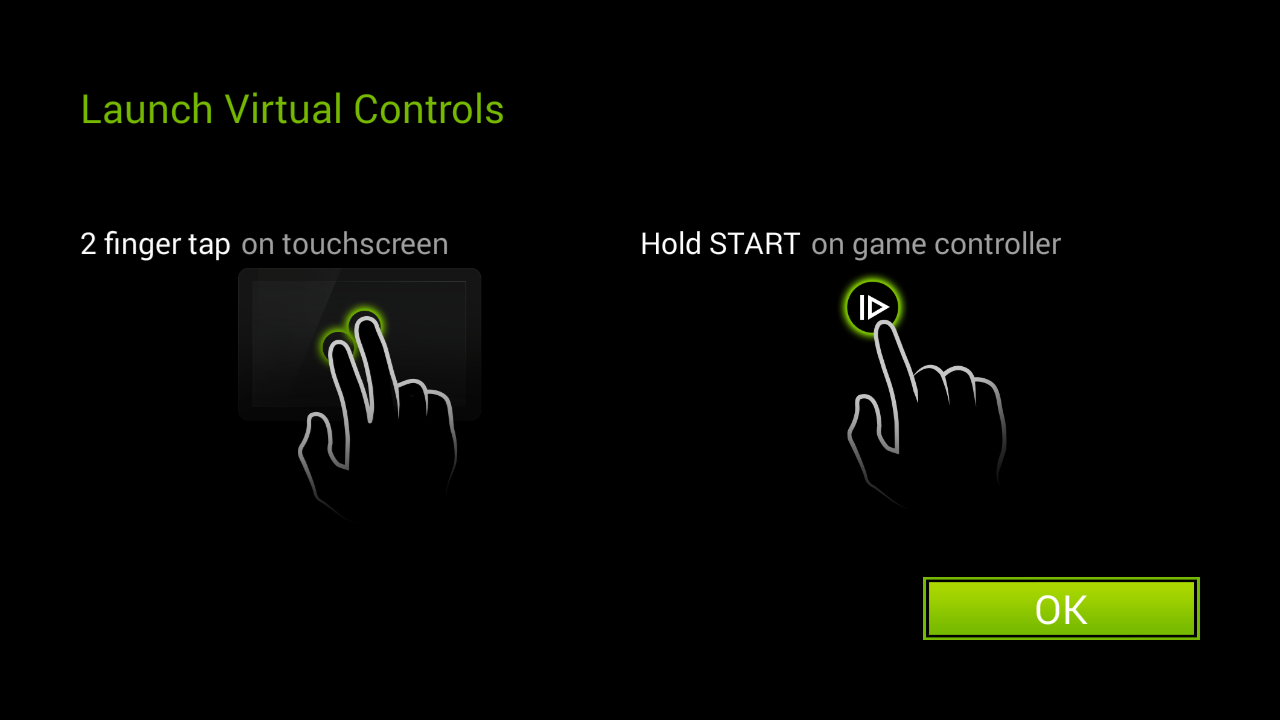button. You will see a menu screen with three options: Keyboard, Quit, and three-dot menu.
button. You will see a menu screen with three options: Keyboard, Quit, and three-dot menu.On-screen controls provide you with some additional controls that are needed to navigate some GeForce NOW games. To access the on-screen controls, long-press the Start  button. You will see a menu screen with three options: Keyboard, Quit, and three-dot menu.
button. You will see a menu screen with three options: Keyboard, Quit, and three-dot menu.
The on-screen controls also give you the option to show the keyboard, zoom in/out of the game screen, and use the right thumbstick as a mouse.
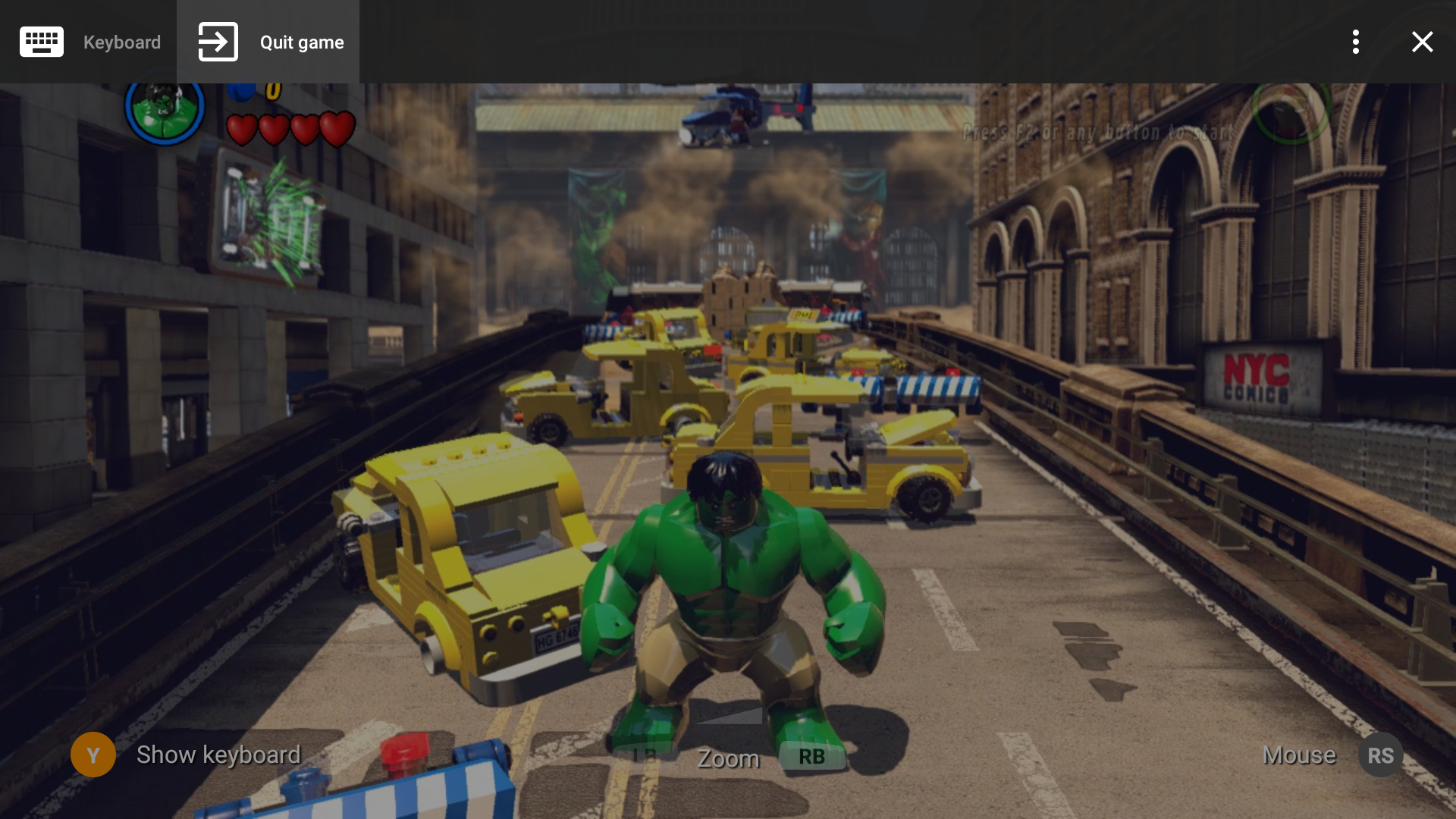
If you need to input information into a dialog, use the "Keyboard" selection. If you want to quit the game, select "Quit game." Most of the navigation options are straightforward. Clicking the three-dot menu > Help will display the full list of available on-screen controls.
More options available from the three-dot menu are:
Multi-controller support - Toggles the functionality of multiple controllers, if the game itself supports it.
Network warnings/status - Toggles the appearance of network warnings and status on the screen, and shows the current streaming quality (e.g. 1080p60). The stream quality is a combination of what the game supports as well as your current network quality.
Resize - Adjusts the viewable area of the game on your display.
Send feedback - If you want to send feedback about a technical issue, choose this option to send your comments to NVIDIA.
On SHIELD portable and SHIELD tablet only, the on-screen controls can also be accessed with a two-finger tap on the touchscreen.