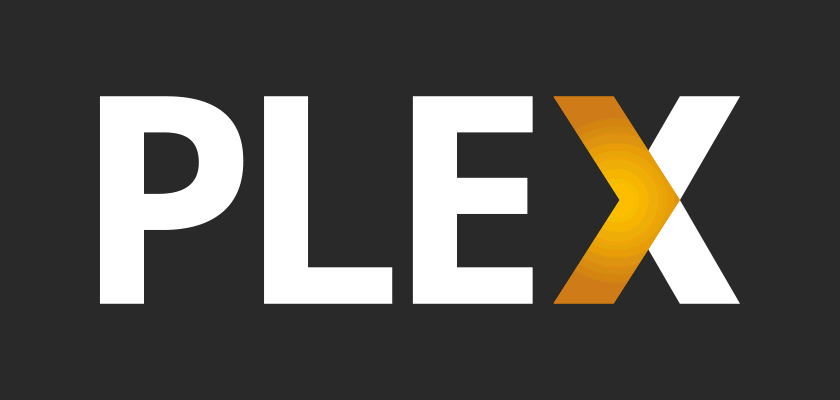
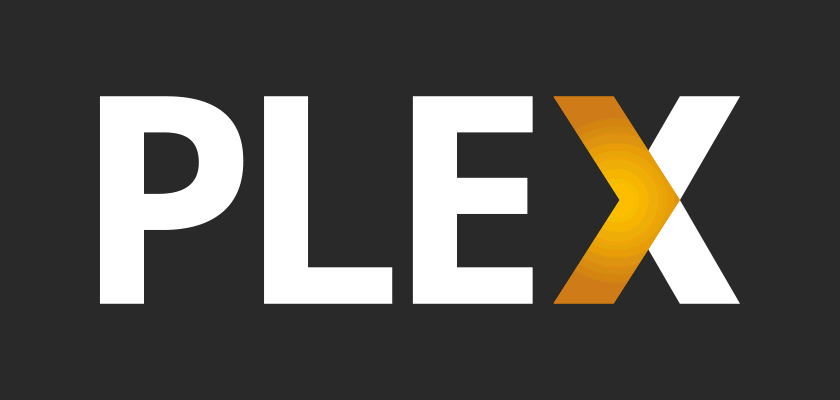
PLEX is the most popular media server available. With PLEX on SHIELD TV, users can host and access their own media (movies, music, photos), from virtually anywhere an internet connection is available. Follow this link to learn more about PLEX and PLEX Media Server.
SHIELD TV comes with both PLEX client and PLEX Media Server pre-installed.
With the PLEX client, you can access content served from any existing PLEX Media Server, whether it is running on a PC, a stand alone NAS with PLEX Media Server enabled, or on your NVIDIA SHIELD TV.
On a web browser, browse to https://www.plex.tv/link
Launch the PLEX app on your SHIELD TV
Follow the on screen instructions to complete the linking process
In the client settings, specify the PLEX server you want to access your media from
PLEX Media Server on SHIELD TV supports most advanced PLEX server features in a low power (<10 W) streaming device.
Advanced PLEX server features include:
Real-time hardware A/V transcode
Read/write media on wide variety of solutions including
USB connected drives
Network accessible storage (NAS)
On device SHIELD storage
Stream live TV*
Record and stream local over-the-air programming onto attached or network storage*
Automatically back up photos and movies from iOS and Android powered mobile devices**
*Requires digital tuner and antenna and Plex Pass enabled account. For more information on setting up PLEX live TV or DVR on SHIELD follow this link.
** Requires Plex Pass enabled account
Follow the instruction to set up the PLEX client on SHIELD, making sure to check the option to "Enable Plex Media Server"
Once the client is set up, from a PC, phone or tablet, open the plex web app (http://app.plex.tv). Note: Device must be on the same network as your SHIELD.
Under servers, look for the new SHIELD Android TV server available
In the web browser follow the instructions to complete the setup
For additional information on PLEX Media server on SHIELD follow this link.