The Google Keyboard appears automatically when you touch any text-input field. For example, open Chrome and tap in the Google Search box. The Google Keyboard opens.
![]() NOTE If an external Bluetooth
keyboard is connected, the Google Keyboard does not open.
NOTE If an external Bluetooth
keyboard is connected, the Google Keyboard does not open.
This section describes common keyboard procedures. The Google Keyboard is part of the Android operating system.
For help with the Android OS, please visit Google’s support website at http://support.google.com/android/.
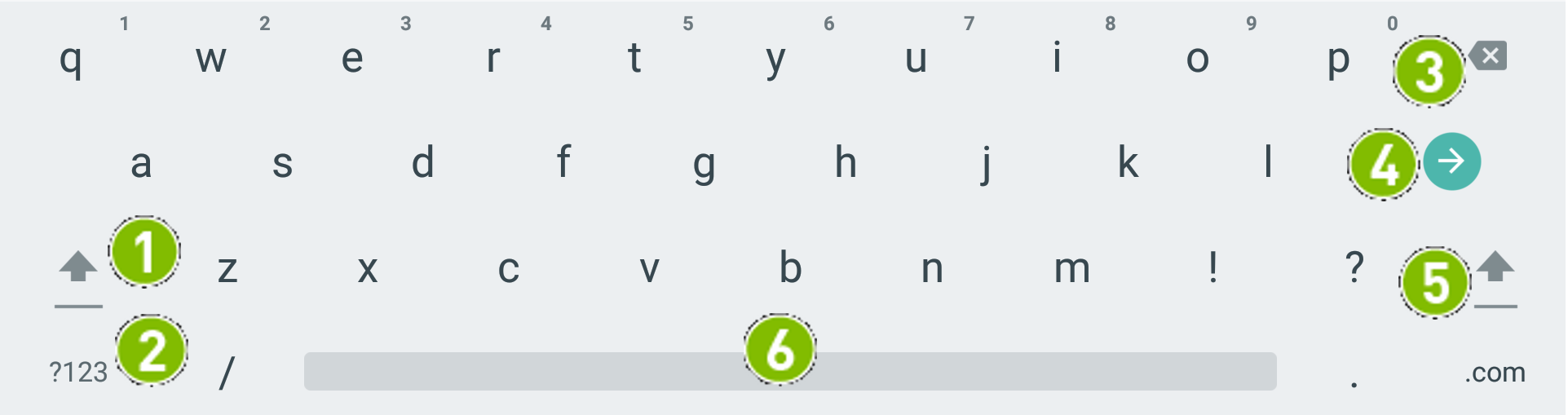
|
Shift key. To capitalize one letter, tap once and then tap the letter. To capitalize all letters, double-tap to enter CAPS LOCK mode. |
|
Numbers and symbols key. Tap once to open the numbers and symbols keyboard. |
|
Backspace key. Tap to erase the previous character. |
|
Enter key. The label of this key changes depending on context. You may see Done, Search, Enter, or other labels in various apps and contexts. |
|
Shift
key. Same as |
|
Spacebar |
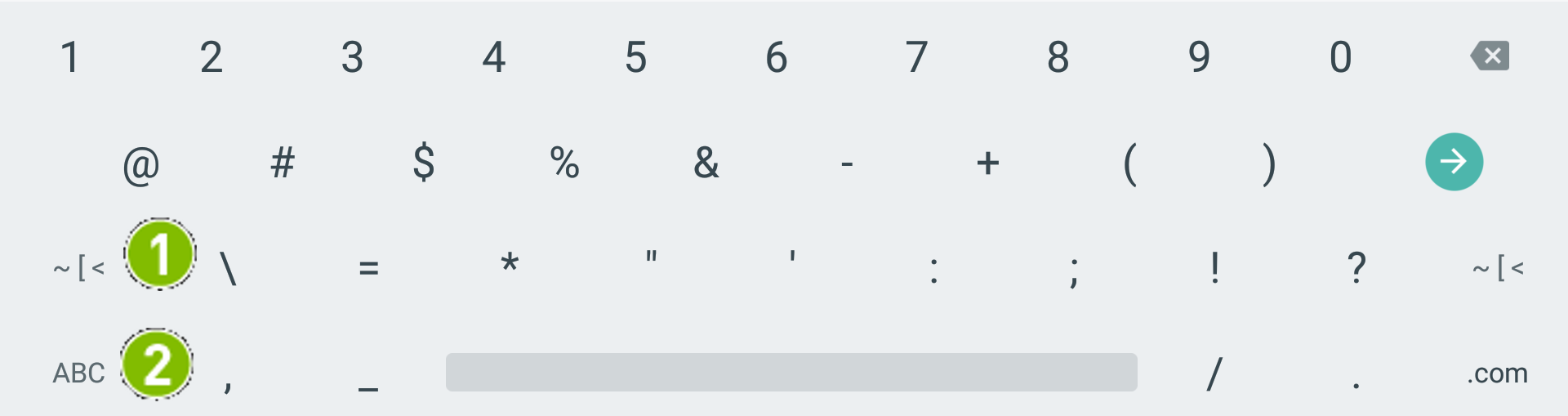
|
Symbols. Tap to open additional symbols. |
|
Alphabet. Tap to return to the alphabet keyboard. |
![]() NOTE
Some text fields do not support keyboard emoticons or Emoji characters.
In those cases, the emoticon key does not show on the keyboard.
NOTE
Some text fields do not support keyboard emoticons or Emoji characters.
In those cases, the emoticon key does not show on the keyboard.
Gesture typing allows you to type by dragging from letter to letter instead of tapping each letter individually. Google Keyboard predicts the word you are typing and shows suggestions. When the word that you want is shown in the floating preview box or in the middle of the suggestion strip, release your finger. To select a different word from the suggestion strip, tap the word.
Turn gesture typing on or off in Settings >Language & input > Google Keyboard > Gesture Typing > Enable gesture typing..
![]() NOTE Gesture typing is not available
for all languages.
NOTE Gesture typing is not available
for all languages.
1. Tap any text input field to open the Google Keyboard.
2. Tap the Keyboard
icon in the bottom right corner  .
.
3. Select Handwriting Recognition.
4. Using the Stylus, write on the virtual paper strip outlined below.
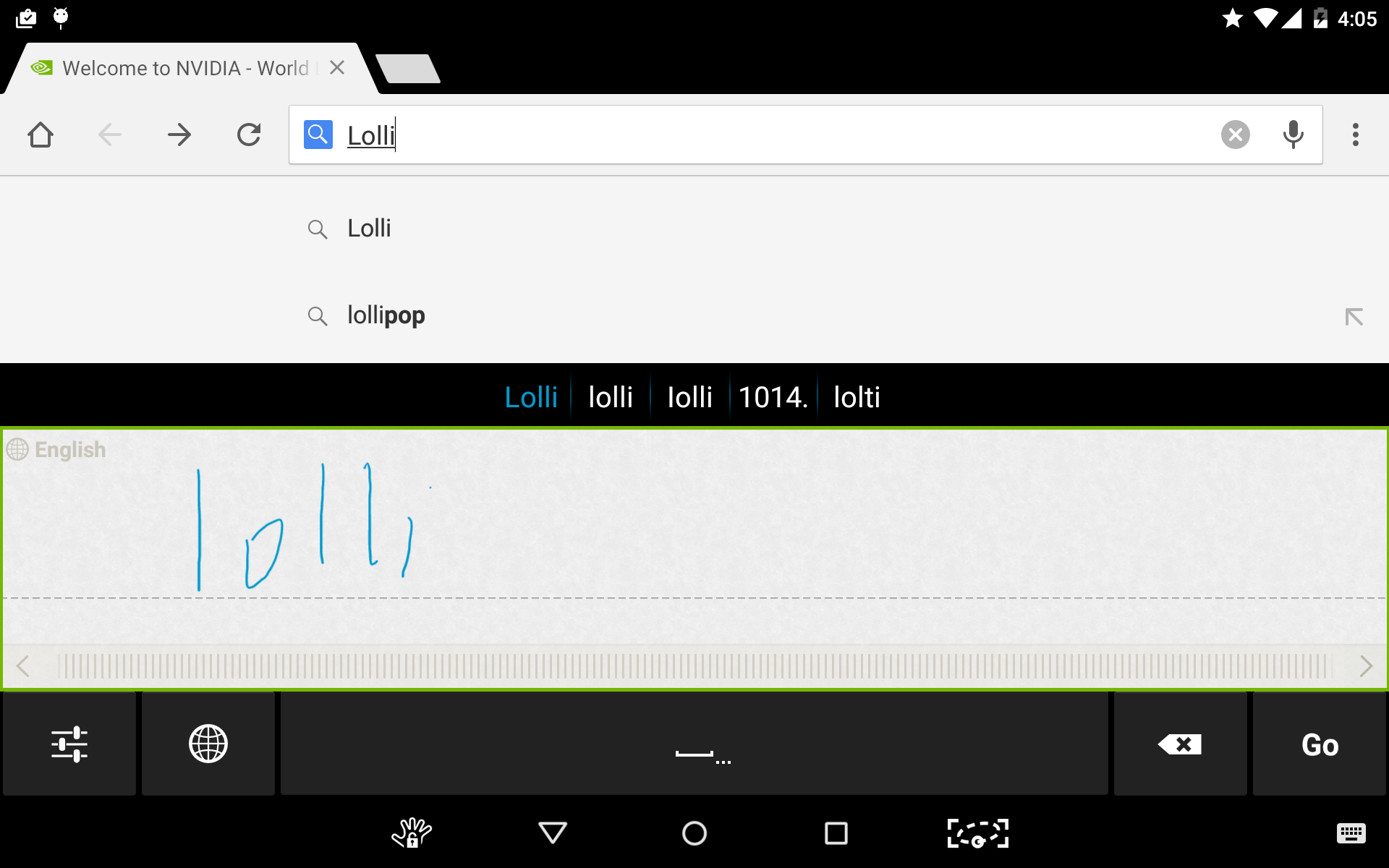
5. Your handwritten text is automatically converted into typeface characters.
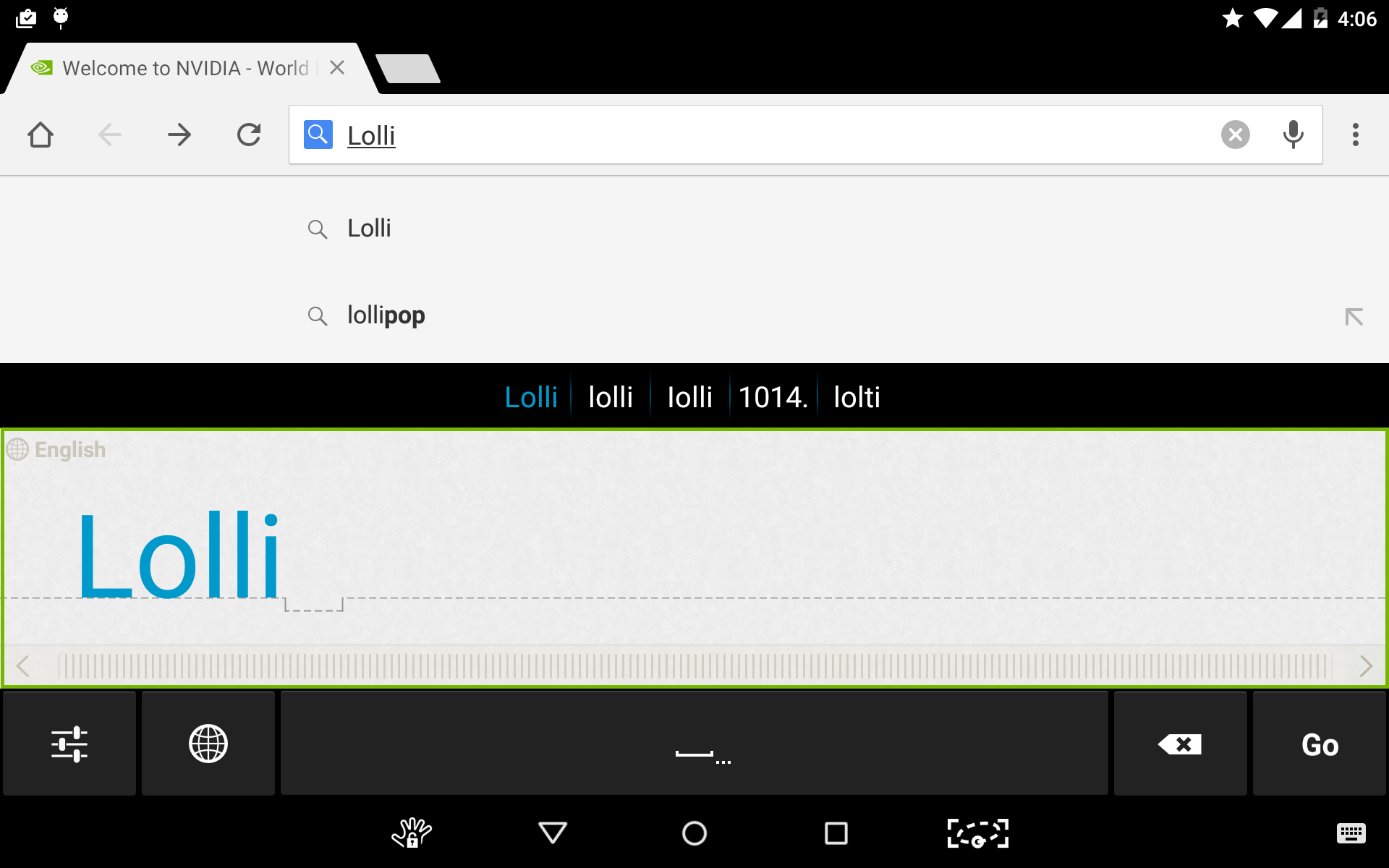
6. At the bottom of the paper strip, drag on the ruler or tap on the left/right arrow buttons to manually scroll left and right.
7. To disable Handwriting
Recognition mode, tap on the Keyboard
icon  and select Google
Keyboard.
and select Google
Keyboard.