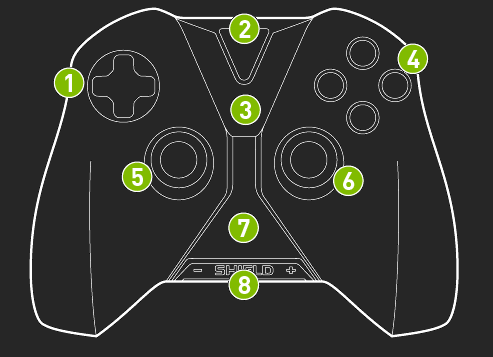SHIELD Controller
Your NVIDIA® SHIELD™ controller works with your SHIELD
using Wi-Fi Direct for exceptional responsiveness and immersion in today's
hottest games. It is the first-ever precision controller designed
for both Android™
and PC gaming. Use the SHIELD controller when connected to a TV
for multi-player games. You can connect up to four SHIELD controllers
to your SHIELD device.
The controller includes the following features:
Console-grade controls
Ultra-responsive Wi-Fi
performance
Stereo headset jack with
chat support
Microphone for voice search
Touch pad for easy navigation
Rechargeable battery and
USB charging cable
For detailed information
on the SHIELD controller, refer to documentation that comes with the controller.
Connect SHIELD Controller to your SHIELD Portable
Verify
that your SHIELD portable has Wi-Fi turned on. The device does
not have to connect to a network, but Wi-Fi must be turned on.
Open
the SHIELD controller app  on your SHIELD device.
on your SHIELD device.
Tap
the NVIDIA button  on the wireless controller. The NVIDIA button flashes to show
that the controller is in connection (connecting) mode. If the
NVIDIA button is not flashing, hold the NVIDIA button until it starts
flashing, and then release.
on the wireless controller. The NVIDIA button flashes to show
that the controller is in connection (connecting) mode. If the
NVIDIA button is not flashing, hold the NVIDIA button until it starts
flashing, and then release.
When
the controller is connected, you can press  to open
the Quick Guide, Settings, or Help. A controller icon
to open
the Quick Guide, Settings, or Help. A controller icon  shows in the status bar on your SHIELD device. This icon indicates
that the controller is on and connected. The white portion of
the icon indicates the amount of charge left in the controller.
shows in the status bar on your SHIELD device. This icon indicates
that the controller is on and connected. The white portion of
the icon indicates the amount of charge left in the controller.
Optional: You can connect up to
four SHIELD controllers to your SHIELD device. Repeat Steps
1 through 4 to connect each additional controller.
SHIELD Controller Overview
The SHIELD controller box includes one SHIELD controller,
one USB charging cable, one Support Guide, and one Quick Start Guide.
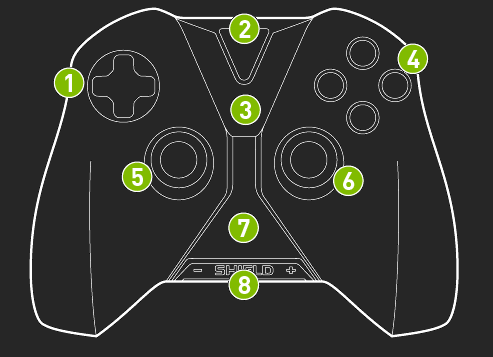
 |
D-pad |
 |
NVIDIA button |
 |
Android navigation and Start buttons |
 |
A-B-X-Y buttons |
 |
Left thumbstick |
 |
Right thumbstick |
 |
Touchpad |
 |
Volume control |
How to Turn on the Controller
Tap the NVIDIA
button.
How to Turn off the Controller
Hold the NVIDIA
button for 6 seconds.
The controller automatically turns off when
you turn off the SHIELD device the controller is connected to. The
controller also automatically turns off after 10 minutes of idle time.
The controller stays on during video and music playback on the SHIELD
device. This allows the controller to be active to control media
playback.
 on your SHIELD device.
on your SHIELD device. on the wireless controller. The NVIDIA button flashes to show
that the controller is in connection (connecting) mode. If the
NVIDIA button is not flashing, hold the NVIDIA button until it starts
flashing, and then release.
on the wireless controller. The NVIDIA button flashes to show
that the controller is in connection (connecting) mode. If the
NVIDIA button is not flashing, hold the NVIDIA button until it starts
flashing, and then release. to open
the Quick Guide, Settings, or Help. A controller icon
to open
the Quick Guide, Settings, or Help. A controller icon ![]() shows in the status bar on your SHIELD device. This icon indicates
that the controller is on and connected. The white portion of
the icon indicates the amount of charge left in the controller.
shows in the status bar on your SHIELD device. This icon indicates
that the controller is on and connected. The white portion of
the icon indicates the amount of charge left in the controller.